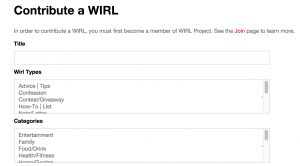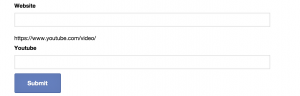How-To Contribute a WIRL at WIRL Project
This process is very self explanatory without reading this entire “How-To Guide”, but if you want a step-by-step breakdown with explanations…here you go!
For a video demonstration of this process, click here.
1. Login to your WIRL Project member profile
2. Visit the “Contribute a WIRL” tab in the menu bar
3. Create your WIRL “Content”
1. Come up with a creative and interesting title for your WIRL
2. Select the “Type(s)” of WIRL you are creating
2. a) If you are unsure of what “Type” to use, select “Story”
2. b) To select multiple “Types”, hold the “control” or “command” button to select several at once
3. Select the “Category/Categories” of your WIRL
3. a) If you are unsure or if you can’t find the right category, select “Life/Leisure” by default
3. b) To select multiple “Categories”, hold the “control” or “command” button to select several at once
4. Add “Content”
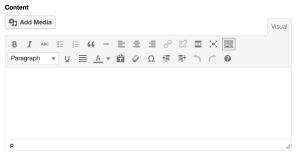
Write your WIRL in the “Content” box. Click the “Add Media” button to upload or select images from you Media Library
4. a) To upload a Photo or Music to the body of the WIRL – Select the “Add Media” button and upload or browse your library to select what you’d like to insert (file must fit size requirements)
5. Write or Summarize the WIRL – Write your awesome content in this box
5. a) All WIRLs must be 2 words or more
5. b) If you are featuring your own (or someone else’s) blog/video content on WIRL Project, write an original (new) summary or statement about the post you are showcasing and include a link back to the website where the full post/video can be found. DO NOT COPY AND PASTE THE ENTIRE BLOG POST (OR EVEN A PORTION OF IT) ON WIRL PROJECT!
6. Hover over any of the icons to determine how to change font color, style, etc.
7. Add a “Featured Image”. This is optional, but suggested because this image will show up next to your WIRL summary on the homepage and when you “share” it to other social media outlets.
7. a) We recommend doing this because it’s more eye catching to include an image along with your text and thus more people are likely to read your content!
*Keep in mind, the image does not need to be of you, it can be of anything relevant to what you’re posting about
8. Add “Keywords/Tags” (Optional, but helpful)
9. a) Add a “Keyword or Tag” to your post to help categorize and personalize what topics you are WIRLing about
9. b) Doing this helps others find your content when they search for those exact or similar tags
9. Add a “Website”
9. a) If you would like to link readers to an external website, outside of WIRL Project, list that link here
9. b) This is great for those who are summarizing third party content and want to give credit to the original author. Or, it is also great for bloggers who are sharing a summary of their post on WIRL Project and want to direct the reader back to their site to read the whole post.
10. Add a Video (or audio)
11. a) Any video (or audio) can be added or featured in a WIRL by including the YouTube link in this space.
*All videos (or audio) added to WIRL Project must come from YouTube at this time.
4. Click “Submit” to Publish
4. a) Our editors will review and approve all posts within 24-48 hours
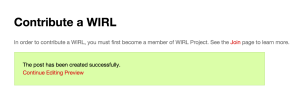
This green box will appear after a successful WIRL submission. Select “Preview” to view it as a WIRL and/or select “Continue Editing” to make changes.
5. Edit or Preview your WIRL
5. a) You can “Continue Editing” or “Preview” WIRL after clicking “Submit” by clicking in the green box that pops up after you’ve submitted your WIRL.
*This is THE ONLY time you will be able to edit/preview your WIRL before publishing. It is HIGHLY RECOMMENDED that you preview your post to ensure you’re happy with it.