How to Use and Edit your Member Profile
1. Login to WIRL Project
2. Click your name in the top right-hand corner of the page to view your profile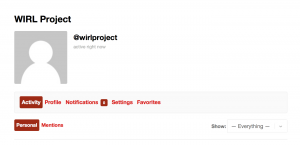
3. Underneath your name and information, there is a menu bar displaying profile options and settings. Below we will describe what each item in the menu means and it’s functionality:
Activity: Anything you’ve posted or commented on in the site will show here. This can be changed to display any “Mentions” you might have from other members. By default, you will see your personal “Activity” feed displaying all of your WIRLs and comments you’ve contributed.
Profile: You can view, edit and change your avatar (profile picture) here
Notifications: Will display any notifications for you
Settings: You can change your password or email options here
Favorites: Any WIRL you’ve “Favorited” will show here. Be careful not to click “Clear Favorites”, as it will erase all stored information
